XPCSpy is a key logging program that keeps track of user information, key strokes, takes screenshots, monitors conversations, monitors emails, and collects any data from the user of the computer.
Threat Level:HighAssociated Processes To End:-expcspypro.exe
-rx.exe
-systemout.exe
-xpcspypro.exe
Associated Files:-C:\Program Files\XSoftware\xpcspypro.exe, appspy.dll, iespy.dll, keyspy.dll
-C:\Program Files\XSoftware\XPCSpyProxpcspypro.exe, appmon.dll, iemon.dll, keymon.dll
-C:\Windows\System, C:\Windows\System32 or C:\Winnt\Workingrx.exe, systemout.exe, sysdll32.dll
-C:\Windows\System\Drivers, C:\Windows\System32\Drivers or C:\Winnt\System32\Drivers\System32systemin.sys
Associated Registry Entries:-HKEY_LOCAL_MACHINE\Software\Microsoft\Windows\CurrentVersion\Explorer\{e3e1dc8e-0ce1-4d96-8d49-e5b2b7b51ada}
-HKEY_LOCAL_MACHINE\Software\Microsoft\Windows\CurrentVersion\run, system check=Rundll32.exe SysDll32.dll,SystemCheck
-HKEY_LOCAL_MACHINE\Software\Microsoft\Windows\CurrentVersion\Shellpath, appdir=[%PROGRAM_FILES%]\XSoftware\Working\
-HKEY_LOCAL_MACHINE\Software\Microsoft\Windows\CurrentVersion\Explorer\ {e3e1dc8e-0ce1-4d96-8d49-e5b2b7b51ada}
-HKEY_LOCAL_MACHINE\Software\Microsoft\Windows\CurrentVersion\run, system check
-HKEY_LOCAL_MACHINE\Software\Microsoft\Windows\CurrentVersion\run, xpcspy start
-HKEY_LOCAL_MACHINE\Software\Microsoft\Windows\CurrentVersion\shellpath, appdir
-HKEY_LOCAL_MACHINE\Software\Microsoft\Windows\CurrentVersion\uninstall, appswebservice.com=search assistant
-HKEY_CLASSES_ROOT\appmon.tshellexecutehook
-HKEY_CLASSES_ROOT\Clsid\{17a54bfc-8214-4f5c-b1a7-a161bfa5fdcc}
-HKEY_CLASSES_ROOT\Clsid\{ba41ee62-b36a-4344-850c-9221073cf6b9}
-HKEY_CLASSES_ROOT\Clsid\{e3e1dc8e-0ce1-4d96-8d49-e5b2b7b51ada}
-HKEY_CLASSES_ROOT\Iemon.Iespy
-HKEY_LOCAL_MACHINE\Software\Microsoft\Windows\CurrentVersion\Explorer\Browser Helper Objects\{17a54bfc-8214-4f5c-b1a7-a161bfa5fdcc}
-HKEY_CLASSES_ROOT\Appspy.tshellexecutehook
-HKEY_LOCAL_MACHINE\System\CurrentControlSet\Services\Systemoutservice
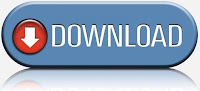

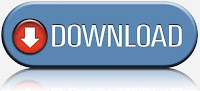
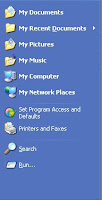
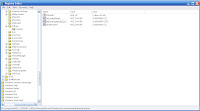
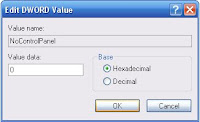
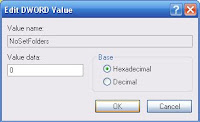
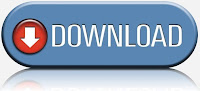
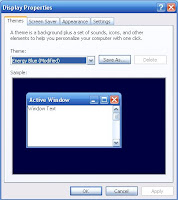
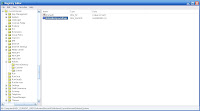
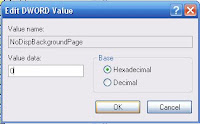
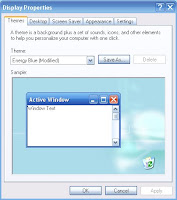
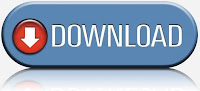
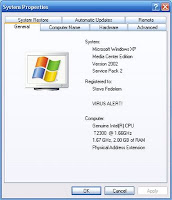

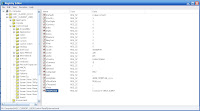
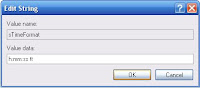

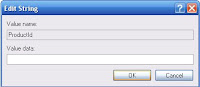
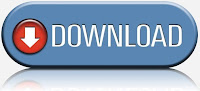

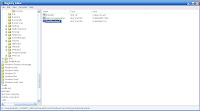
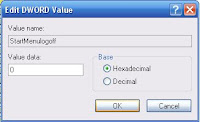

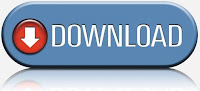
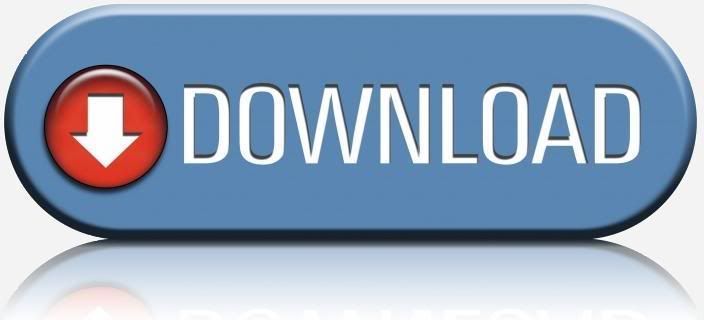
+Disabled.bmp)














