Right Click On Desktop > Click Properties > Click Background Tab
If there is no Background Tab on the Display Properties windows then follow this guide:
Display Properties Desktop Tab Missing
Once in the Background Tab if you are unable to click on any of the wallpapers and it looks like this:
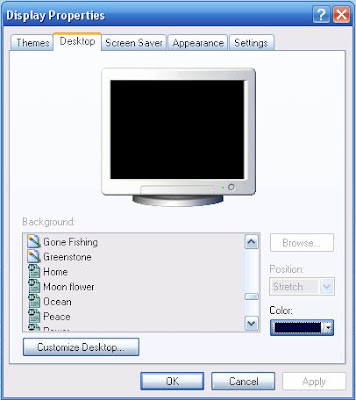
Steps:
1) Click the Start Button
2) Click the Run Command
3) In the Run Command Windows type "regedt32"
4) Navigate to each of the following areas and change the value as listed:
[HKEY_CURRENT_USER\Software\Microsoft\Windows\ CurrentVersion\Policies\ActiveDesktop]
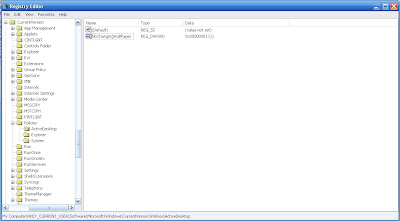
Set the Value for "NoChangingWallPaper" to "Zero"
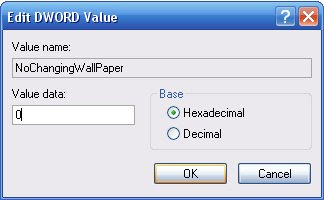
5) Restart the computer
6) You should now be able to change your desktop background
Recommended Tools:
-Try this tool to automatically perform the task:
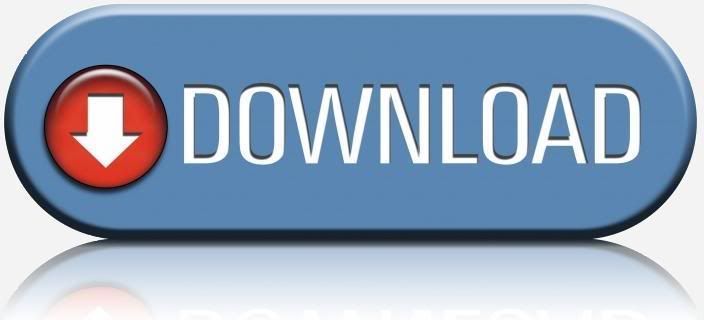

 Logging you in...
Logging you in...



Pat · 864 weeks ago
vk · 859 weeks ago
Phantom · 817 weeks ago
USA Computer Store · 727 weeks ago